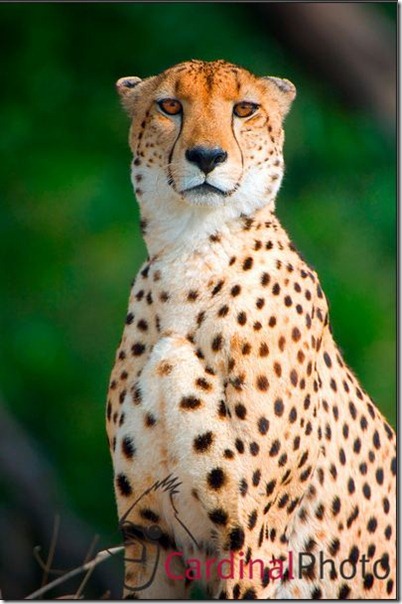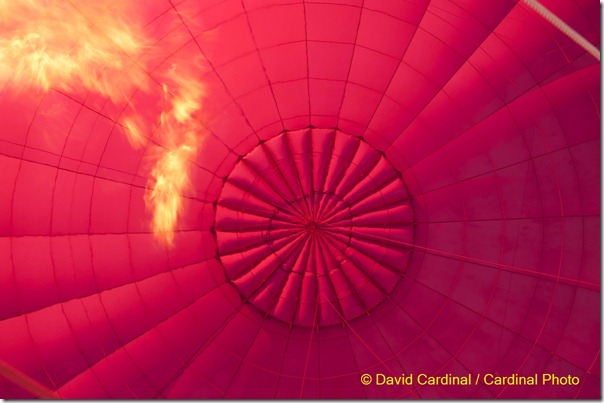- Photo Safaris
- Alaska Bears & Puffins World's best Alaskan Coastal Brown Bear photo experience. Small group size, idyllic location, deluxe lodging, and Puffins!
- Participant Guestbook & Testimonials Candid Feedback from our participants over the years from our photo safaris, tours and workshops. We don't think there is any better way to evaluate a possible trip or workshop than to find out what others thought.
- Custom Photo Tours, Safaris and Personal Instruction Over the years we've found that many of our clients & friends want to participate in one of our trips but the dates we've scheduled just don't work for them or they'd like a customized trip for their family or friends.
- Myanmar (Burma) Photo Tour Myanmar (Burma) Photo Tour December 2017 -- with Angkor Wat option
- Reviews Go hands-on
- Camera Reviews Hands-on with our favorite cameras
- Lens reviews Lenses tested
- Photo Accessories Reviews Reviews of useful Photo and Camera Accessories of interest to our readers
- Useful Tools & Gadgets Handy tools and gadgets we've found useful or essential in our work and want to share with you.
- What's In My Camera Bag The gear David Cardinal shoots with in the field and recommends, including bags and tools, and why
- Articles About photography
- Getting Started Some photography basics
- Travel photography lesson 1: Learning your camera Top skills you should learn before heading off on a trip
- Choosing a Colorspace Picking the right colorspace is essential for a proper workflow. We walk you through your options.
- Understanding Dynamic Range Understanding Dynamic Range
- Landscape Photography Tips from Yosemite Landscape Photography, It's All About Contrast
- Introduction to Shooting Raw Introduction to Raw Files and Raw Conversion by Dave Ryan
- Using Curves by Mike Russell Using Curves
- Copyright Registration Made Easy Copyright Registration Made Easy
- Guide to Image Resizing A Photographers' Guide to Image Resizing
- CCD Cleaning by Moose Peterson CCD Cleaning by Moose Peterson
- Profiling Your Printer Profiling Your Printer
- White Balance by Moose Peterson White Balance -- Are You RGB Savvy by Moose Peterson
- Photo Tips and Techniques Quick tips and pro tricks and techniques to rapidly improve your photography
- News Photo industry and related news and reviews from around the Internet, including from dpreview and CNET
- Getting Started Some photography basics
- Resources On the web
- My Camera Bag--What I Shoot With and Why The photo gear, travel equipment, clothing, bags and accessories that I shoot with and use and why.
- Datacolor Experts Blog Color gurus, including our own David Cardinal
- Amazon Affiliate Purchases made through this link help support our site and cost you absolutely nothing. Give it a try!
- Forums User to user
- Think Tank Photo Bags Intelligently designed photo bags that I love & rely on!
- Rent Lenses & Cameras Borrowlenses does a great job of providing timely services at a great price.
- Travel Insurance With the high cost of trips and possibility of medical issues abroad trip insurance is a must for peace of mind for overseas trips in particular.
- Moose Peterson's Site There isn't much that Moose doesn't know about nature and wildlife photography. You can't learn from anyone better.
- Journeys Unforgettable Africa Journeys Unforgettable -- Awesome African safari organizers. Let them know we sent you!
- Agoda International discounted hotel booking through Agoda
- Cardinal Photo Products on Zazzle A fun selection of great gift products made from a few of our favorite images.
- David Tobie's Gallery Innovative & creative art from the guy who knows more about color than nearly anyone else
- Galleries Our favorite images
Protecting Your Images: Why Watermarking Matters and How to Do It Easily
Protecting Your Images: Why Watermarking Matters and How to Do It Easily
Submitted by David Cardinal on Mon, 03/28/2011 - 10:40
 Keeping up with all the ways images can be stolen sometimes seems like a losing battle. For each mechanism to prevent un-authorized downloading of copyrighted images there is a workaround quickly found by thieves. Through it all one fairly simple technique has stood the test of time—Watermarking. This was driven home again this week. Let’s talk about why you may want to watermark your images and about how you can do it easily without getting in the way of legitimate sales…
Keeping up with all the ways images can be stolen sometimes seems like a losing battle. For each mechanism to prevent un-authorized downloading of copyrighted images there is a workaround quickly found by thieves. Through it all one fairly simple technique has stood the test of time—Watermarking. This was driven home again this week. Let’s talk about why you may want to watermark your images and about how you can do it easily without getting in the way of legitimate sales…
First I want to share with you a story from this morning. I had posted images from my last Africa Photo Safari/Workshop on SmugMug (which I use along with Phanfare and Flickr), and placed a link to them on my site. Today I was checking the Viewer statistics (of course I’m always curious which images are being viewed the most and how people find them) and somewhat surprisingly found a lot of referrals from a site called “winningpic.com”—which I’d never heard of. Apparently they harvest popular images from photo sharing sites & display them in full color full size galleries on their site for people to vote for their favorites. I went to the site and there really wasn’t any way to search for an image or a copyright holder, but a little surfing revealed that the Cheetah image you see below was one of their “favorites” of the week and had been posted in about 800 x 600 resolution straight off SmugMug.
Fortunately this image was automatically watermarked with our logo by SmugMug so
when it appeared on other websites at least everyone knew where it was from and that it was protected.
In what has to be at best a borderline swipe at legality instead of actually listing the copyright holder for each image they merely state “Photo Copyrighted by Owner.” In a sop to the lawyers no doubt they do let clicks on the image flow through to the original posting. Now in one sense this is all pretty cool and not much worse than any other image search engine—it can generate interest and exposure for photographers and photographs and in theory doesn’t generate any economic harm—unless someone steals the image. For example, my images on SmugMug are protected from the simple right-click download/save image command, but the version on winningpic wasn’t. Frankly I don’t really know exactly how they get the images in the first place since they are listed as protected, but of course there are plenty of ways to grab any image that is on your screen.
This image is one I copyrighted myself on my PC using DigitalPro,
but I could have just as easily used Photoshop or Lightroom.
That’s where watermarking comes in. Fortunately I’ve been in the habit of watermarking all my commercial images that get posted to the web for several years. The watermark serves more than one function. First it allows any interested buyer to know exactly who owns the image and where to look for rights to it. Second it makes it that much harder to pirate the image—and very much harder for a pirate to claim ignorance.
Watermarking Without the Downsides
The tricky part for anyone who also wants to sell prints or digital originals of their images is how to do watermarking without ruining the commercial potential of the image. Stock agencies have added their watermarks for photographers which is a great solution for those selling through them, and CBS Interactive watermarks my sports images, but what about images you want to sell or market yourself? I used to have to have two versions of each image—one watermarked using DigitalPro software or Photoshop and one “virgin” for sale.
But now the high-end photo sharing sites have added a great new tool for putting your watermark on your images when they are displayed but of course not on any prints that are purchased. Phanfare and SmugMug both provide this service on a gallery by gallery basis, although with different approaches.
Here is an example of the automatic watermarking from Phanfare.
You can place the watermark in the center or at the bottom.
Phanfare allows you to specify watermark text and lets you choose whether to place the watermark in the center or at the bottom. This is quick and easy, but a little limited as it only allows text watermarks. SmugMug’s is much more flexible but a little harder to set up. You create a small image (ideally a PNG with transparent background) and then you can apply it to your desired images in one of a number of locations. The image can of course include text and graphics so once you’ve gone to the trouble to create it you have complete creative control (like the CardinalPhoto logo I use). The only frustration I had with the SmugMug solution was that I couldn’t easily resize the watermark once I created it so I had to keep making new PNG files until I got the right size.
Note that automatic watermarking is one of the features that helps differentiate the “pro” image sharing offerings from those which are aimed only at a consumer audience. For example, I haven’t found any way to automatically watermark images for Flickr or Picasa [of course you can manually add the watermark and upload it] while Phanfare and SmugMug do feature it—although of course they are subscription based services ranging from $29-$200/year depending on the features you are looking for.
Watermarking Tips
As you’ve noticed from the examples I’ve used there are lots of different types of watermarks and locations where they can be placed. In deciding where and how to watermark your images you first need to decide on your priorities. If you are mostly interested in sharing your images and keeping honest people honest a simple text watermark at the bottom on the left or right is perfect.
If you’d like to be a little more creative and help highlight your own style then a graphic watermark in the corner will also work. If you want to be particular you can even more the watermark around to find a location where the color of the background contrasts with the color of the watermark.
Instead if you are primarily concerned about protecting the image, large watermarks in the center of the image are ideal. These are almost impossible to crop out. In this case you’ll almost certainly want to make the watermark somewhat transparent so as not to ruin the view of the image. This type of watermark is very common among stock agencies and large corporate image libraries.
In my case I’ve used a combination of small text copyrights and more recently a semi-transparent but slightly larger logo graphic, both at the bottom of the image. For me that seems like a good compromise between ultimate protection and perfect views of the image.
One quick tip for text copyrights is to use the “©” symbol instead of the word Copyright. This looks a little more professional and takes less room. A simple way to do that is to use Word and the Insert->Symbol command to create the symbol and then copy and paste it into the text field where you are typing your watermark.
Whichever method you prefer make sure you’re not getting ripped off without even knowing it and think seriously about a watermarking strategy!—David
As always if you’d like to learn more we invite you to our website or to join us for one of our photo safaris.
- Log in to post comments